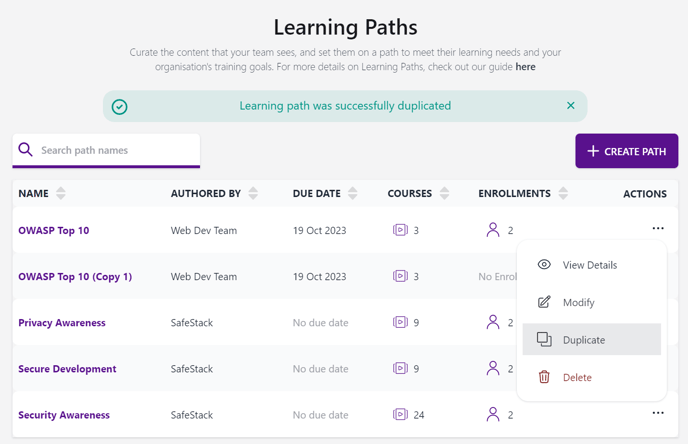How to enroll a learner in a Learning Path
Add learners to an existing Learning Path
This article is related to Learning Paths, a feature that allows Group Leaders to group courses together to focus their teams on specific topics. If you're interested to learn on how to assign one of our Programs to a learner, please visit the article Assigning Programs
In this article, you will learn how to:
- Add a learner to a Default Path
- Add learners to an existing Learning Path
- Duplicate a Path to enroll a new group
Summary
- Default paths - Users will be added automatically to these paths when the Group Leader assign them a program (during the invitation process or when managing the user).
- Custom paths - Group Leaders must go to the Learning Path area, select Modify path, go to step 3, and enroll the user.
Add a learner to a Default Path
The SafeStack Default Paths include the entire catalog of courses for each program we offer. They come with all the courses by default, but they can be edited to provide a more guided approach with learning paths.
Enrolling a learner in a Default path can happen in two moments:
- Automatically, when inviting a new user:
When inviting a new user, the Group Leader is requested to assign a program to this user. This action triggers a Learning Path enrollment and the user will be automatically added to the Default Path. - Manually, when the Group Leader manages the Default Learning Path:
A second way to add a learner to a Default Path is by manually editing the Default Path details, to manage the user list and add the user (providing they are enrolled in the respective Program), similar to the use case below.
Add learners to an existing Learning Path
Step 1: Ensure the learner is enrolled in a Program
The learner must be a subscriber of a program first - for instance, to be enrolled in a learning path with security development courses, the learner must be part of the Secure Development Program. To assign a program to a user, follow these instructions
Step 2: Edit the Learning Path to include the learner
From the Learning Path page, click on the three dots on the right-hand side of the Learning Path and select Modify.
The step 3 - Enrollments will allow you to add or remove users to this path.
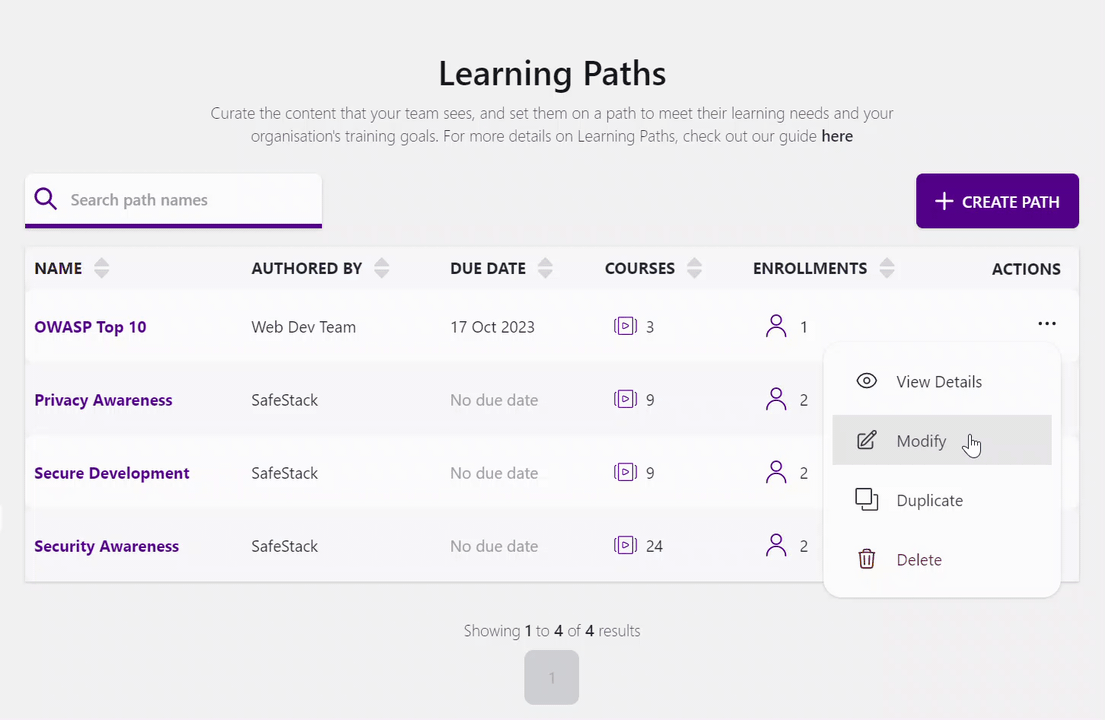
Duplicate a path to enrolling a new group
Adding learners to an existing path will give them the path's original details, including due date. If you would like to enroll a group of users to a similar Learning Path, but with a different due date, we recommend you duplicate the learning path first, which will clone the original path with the details and courses you pre-selected.
Step 1 - Duplicate a Learning Path
Step 2 - Modify the Learning Path
- Modify - Select the option to Modify the duplicated Learning Path

- Edit the Details section - Change the details name and due date
- Confirm the courses
- Enroll the users in this new Learning Path
- Review and save your changes.
Still need help?
Couldn't find your answer or need further assistance? Send a message to our support team.