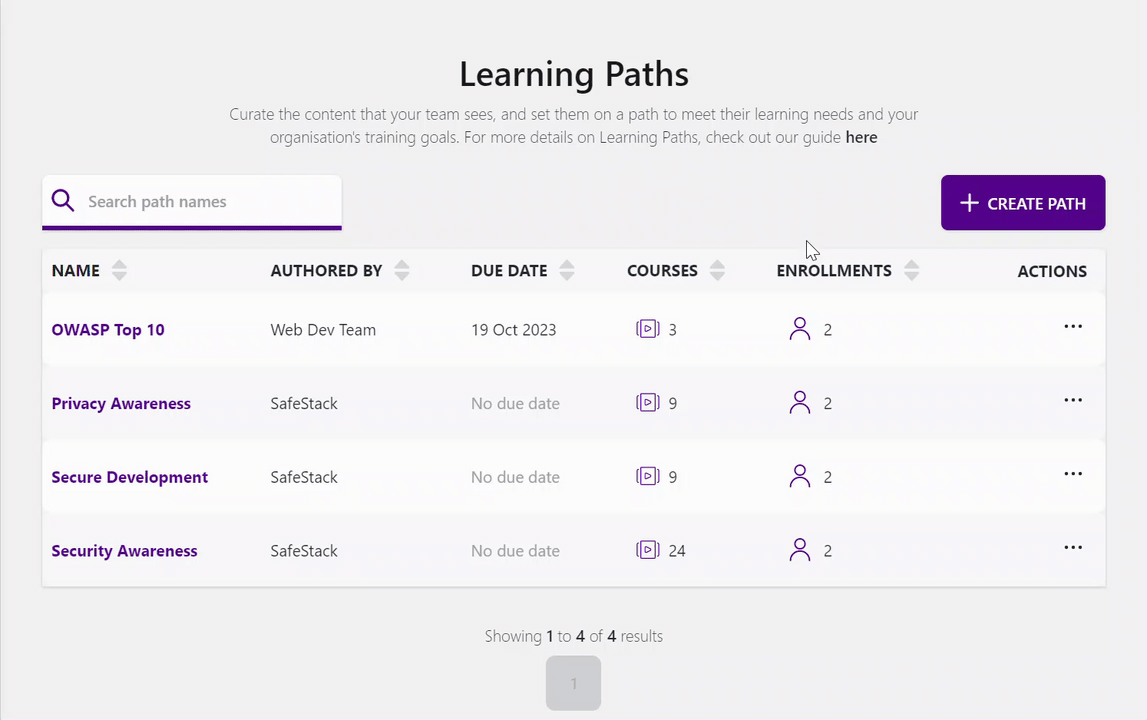How to manage existing Learning Paths
Group leaders can edit details, manage the list of courses and add/remove users from existing Learning Paths
To follow the instructions below and manage a learning path, you must be a Group Leader of your team.
Overview
Learning paths are a way for Group Leaders to group courses together to focus their teams on specific topics. There are many ways to group courses such as compliance standards, job roles, or simply by the different teams in your organization.
In this article, you will learn how to edit an existing Learning Path. If you would like to know how to create one, check this help article
How to update learning paths
On Learning Paths page, you'll find a list of existing Learning Paths. Select the three dots on the right-hand side of the list to view details, modify, duplicate, or delete a Learning Path.
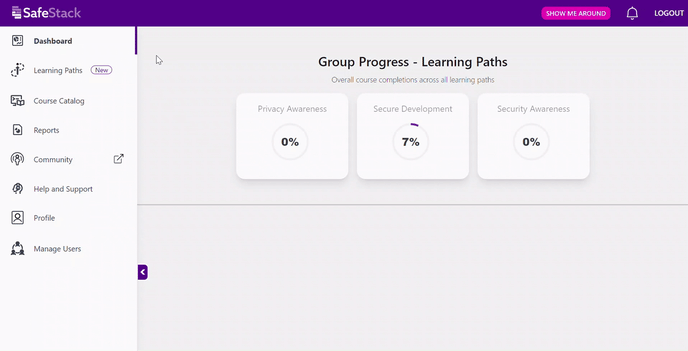
View Details
View details - By choosing "Courses" or "Enrollments" from the header section, you can view details in a particular Learning Path. The "Courses" option displays the list of courses included in the path, while "Enrollments" shows the list of users associated with it.
Modify
This option allows you to modify the following:
- Update the details of the path
- Remove or add courses to the path
- Remove or add learners to the path
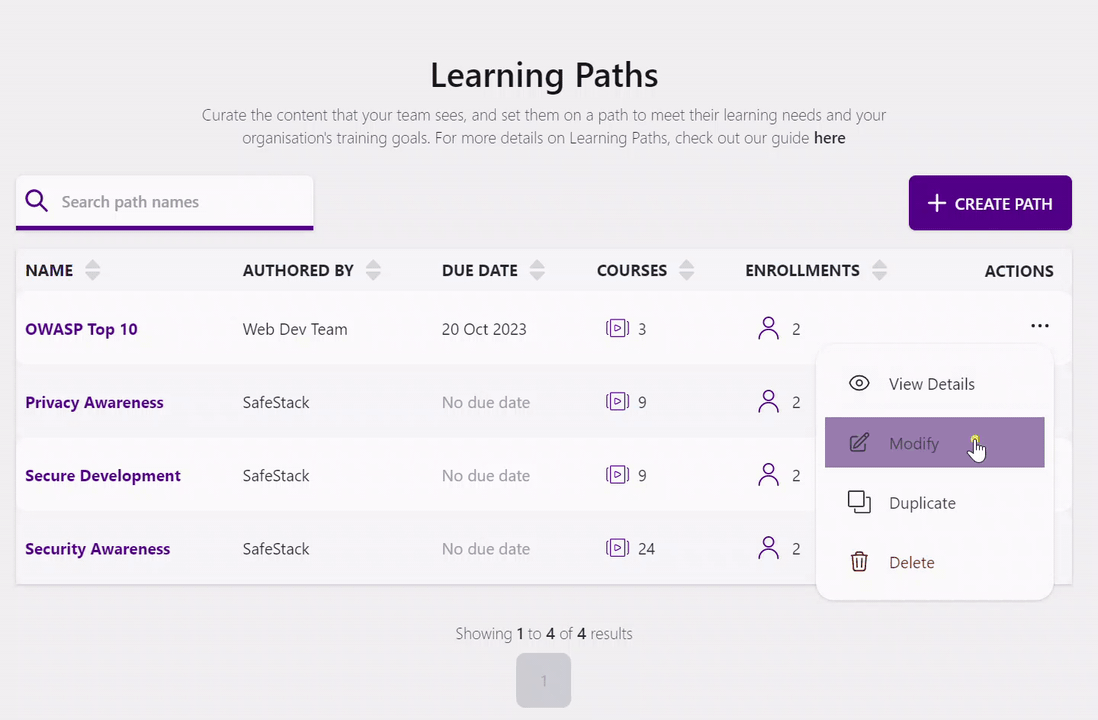
Duplicate
The duplication tool allows you to clone the path with the details and courses you pre-selected. It's an interesting function when you want to enroll groups from different teams or with different due dates. Edit the path to change the details and enroll new learners.
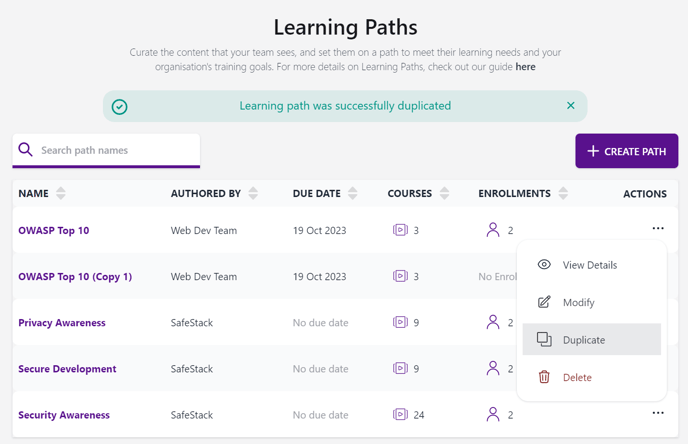
Delete
You can delete an existing path. When deleting a path, the user's progress won't be lost.
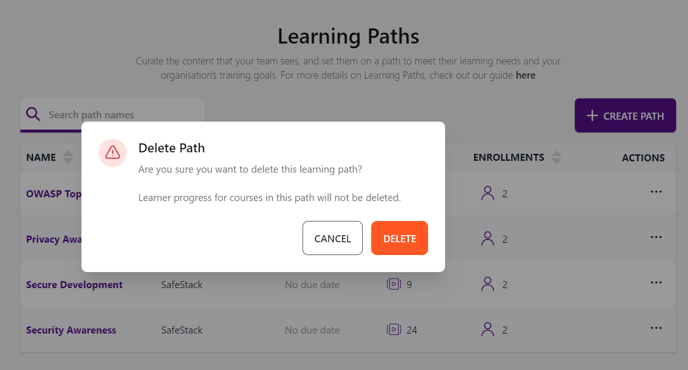
How to monitor your group's progress
Overall course completions across all Learning Paths of your organization can be checked on the dashboard.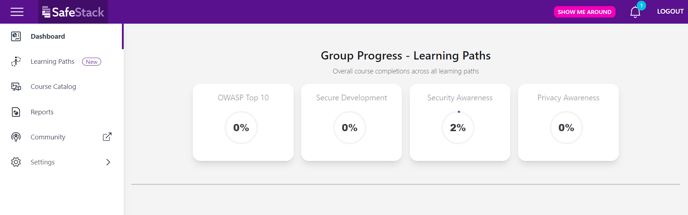
The Reports area (only available for Group Leaders) shows the Group Progress categorized by Path or Course level.
The Learning Path Statistics report helps our group leaders analyze learning path engagement, participation, and completion over time. It contains three types of graphs, each designed to highlight key information that helps you better understand the effectiveness of your learning paths and security training: Learning Path Course engagement, Learning Path Engagement, and Learning Path completion over time.

By selecting Group Progress - Path level Group Leaders can view their group's progress for all paths and learners, with the option to filter and sort the results. Additionally, Group Leaders can download the report as a CSV file.
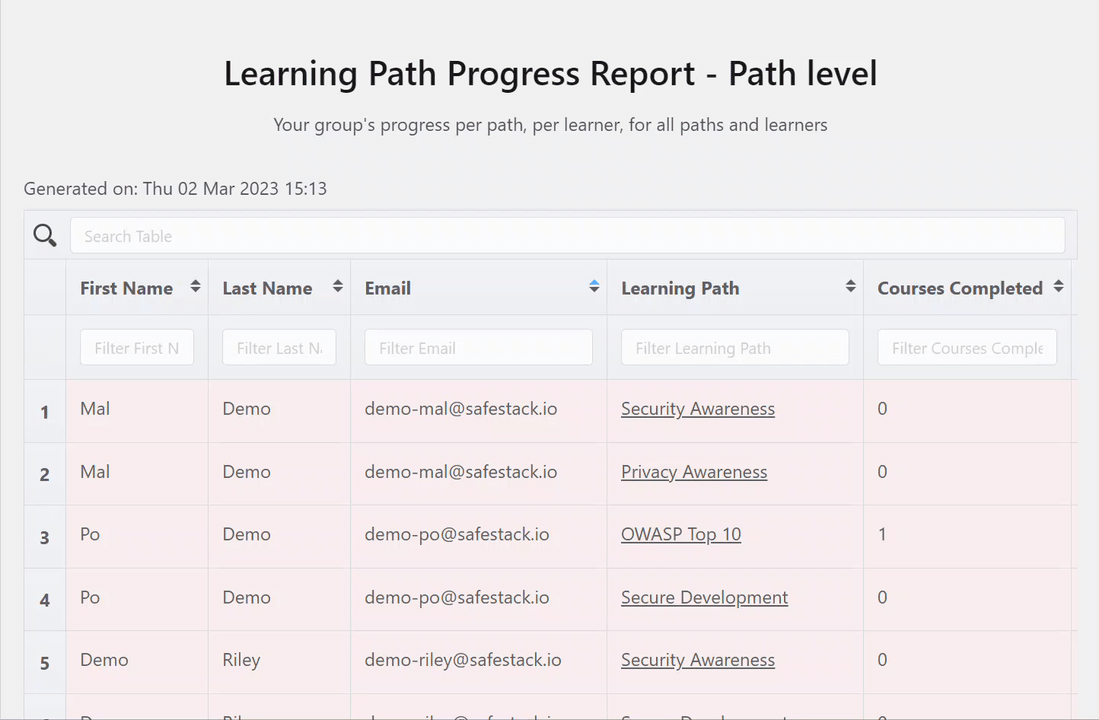
Still need help?
Couldn't find your answer or need further assistance? Send a message to our support team.