In this article, we'll walk through the various features of the learner dashboard
Once you've logged in, you will be presented with the learner dashboard. The dashboard menu contains the various features of the learning platform.
Depending on your <user role>, you will see different dashboard menu options.
- Purchasers can view and make changes to subscription and billing information.
- Group Leaders will be able to view and manage their team's learning progress
- Learners will be able to view and manage their learning progress
The Dashboard consists of the following menu features, which we'll go through in more detail below:
- Notifications
- Dashboard
- AppSec Program
- Learning Paths
- Manage Users
- Subscriptions
- Courses Catalog
- Reports
- Labs
- Profile
- Help and Support

Notifications
The notification button - the bell next to the logout button - shows our updates on seminars, course releases, and new in-app features.
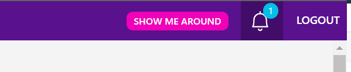
You can see new and viewed notifications.
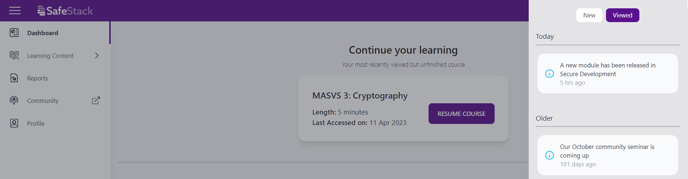
Click on the notification to see a pop-up message with more information
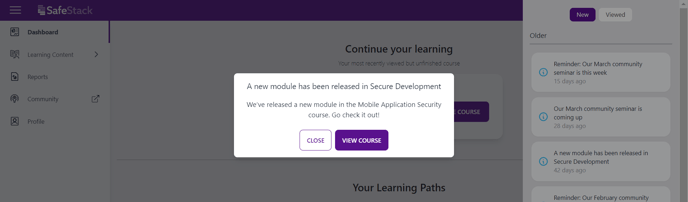
Dashboard
Learners will see their Learning Paths on their dashboard, which contain courses that your group leaders have picked for you to complete by a given date. Learners will also see their progress across all their learning programs as well as their most recently viewed but unfinished course.
Team leaders see their group's progress on the dashboard across all learning paths.
AppSec Program
SafeStack Horizon can be purchased with our training platform or as a standalone product. If your team has access to Horizon, the "AppSec Program" link on your dashboard will take you to the SafeStack Horizon, a specialist application security program management platform, that helps you to:
- Build and mature an AppSec program aligned with NIST SSDF or OWASP SAMM
- Use our new catalog of templates, checklists, and runbooks, saving time and money.
- Share the work between security champions.
- Create shared language and trust between security and software teams.
- Support your teams secure development with award-winning secure development training courses and certifications.
Learning Paths
The Learning Paths section is available for Group Leaders only.
The Learning Paths section allows Group Leaders to group courses together to focus their teams on specific topics. In this area, the Group Leader can create and manage Learning Paths. Visit our Learning Paths documentation to learn more.
Manage Users
The Manage Users area is available to Group Leaders only
This dashboard feature will allow Group Leaders to manage their teams.
You will be able to invite a new user, bulk invite learners, and manage their roles and programs.
For more information about managing your team, please visit the article Managing your team as a group leader.
Subscriptions
The Subscription area is available to Purchasers only. In that section, the Purchaser can access their billing portal to manage invoices, payment methods, and billing information.
The subscription section is the central place to manage your current subscription seats. The purchaser can see how many seats are being used and add new seats for each program.
Visit our support article about adding seats for more information.
Courses Catalog
In the Course Catalog section, you'll be able to explore all courses available for each program. You can filter the results to see the courses available to you and your team as part of your current program subscription. You can search for and filter courses, including by roles, SDLC and description.
Reports
The Reports page allows you to access and download progress reports for yourself and your group.
Group Leaders have access to manage individual and team reporting. Learners will have access to their own individual reports.
The reports show the completions on Course and Learning Paths level. Visit our help article Reporting on your learners' progress, to learn more.
Labs
This Lab dashboard feature is only available to Learners of our Secure Development program.
Labs are a hands-on component of SafeStack Secure Development program, where you can explore concepts and test your knowledge.
Hands-on lab exercises accompany several lessons throughout this course. Each lab tests your skills and knowledge gained from the course.
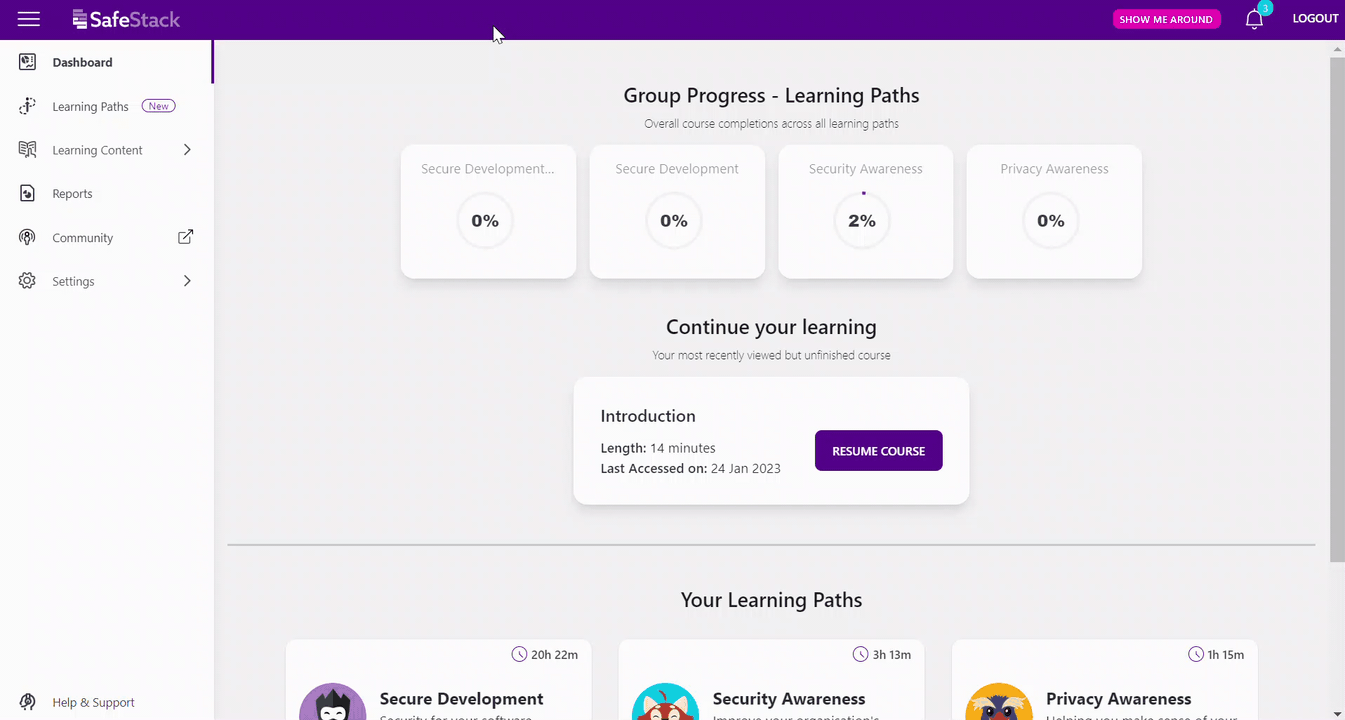
If you need help with any of our labs, we offer hints or walkthroughs to help you complete them.
Profile
In this section, you can set your profile details. Please ensure your name is correct, as it will be used on your transcript.
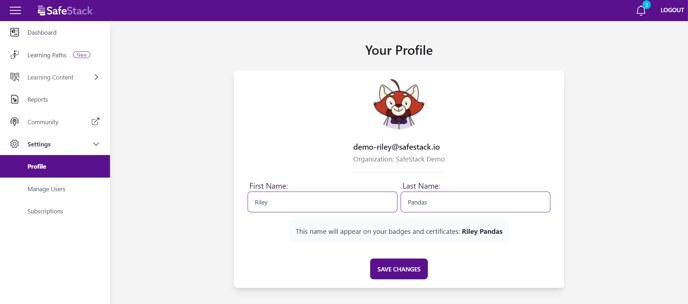
Help and Support
View the support options available on your plan.
In the Help and Support section, you can contact our customer support team. They're here to help you with the platform and account-related issues.
Our customer support team is available during business hours - (Australian Eastern Standard Time)